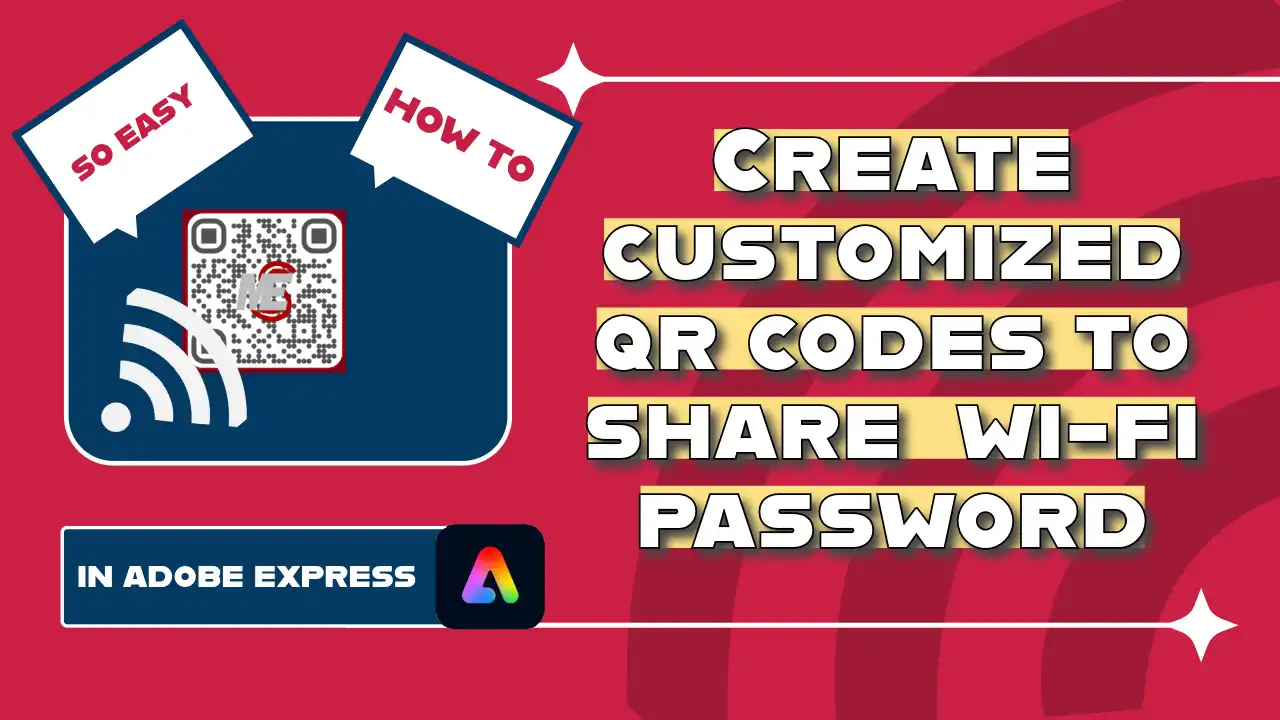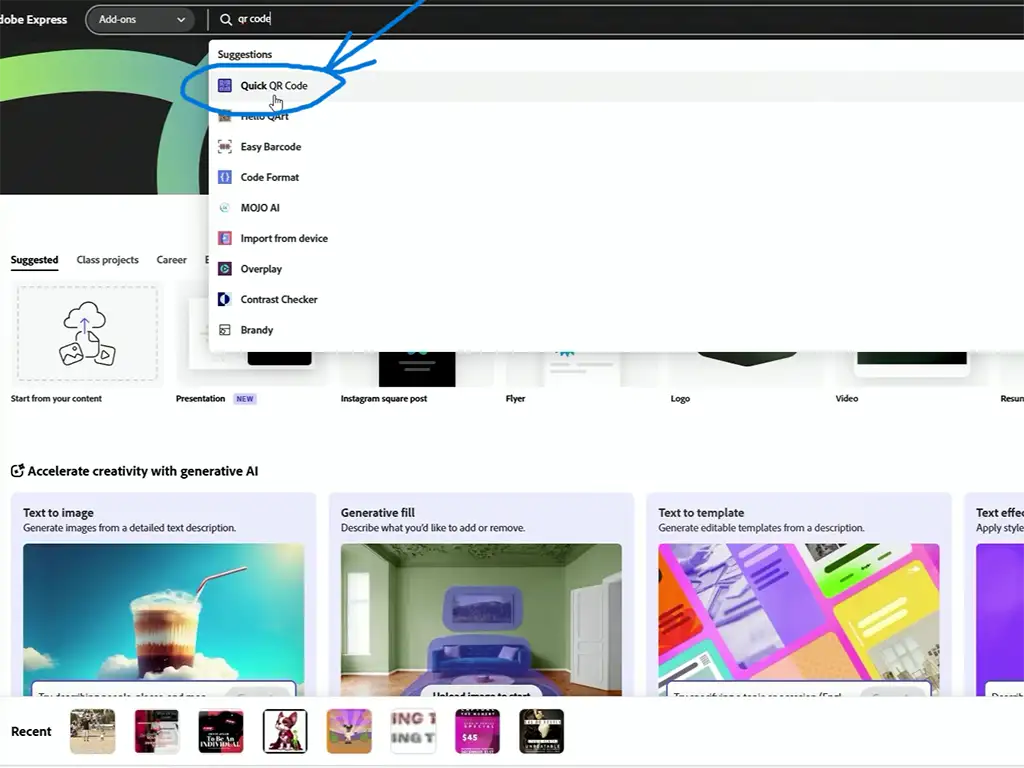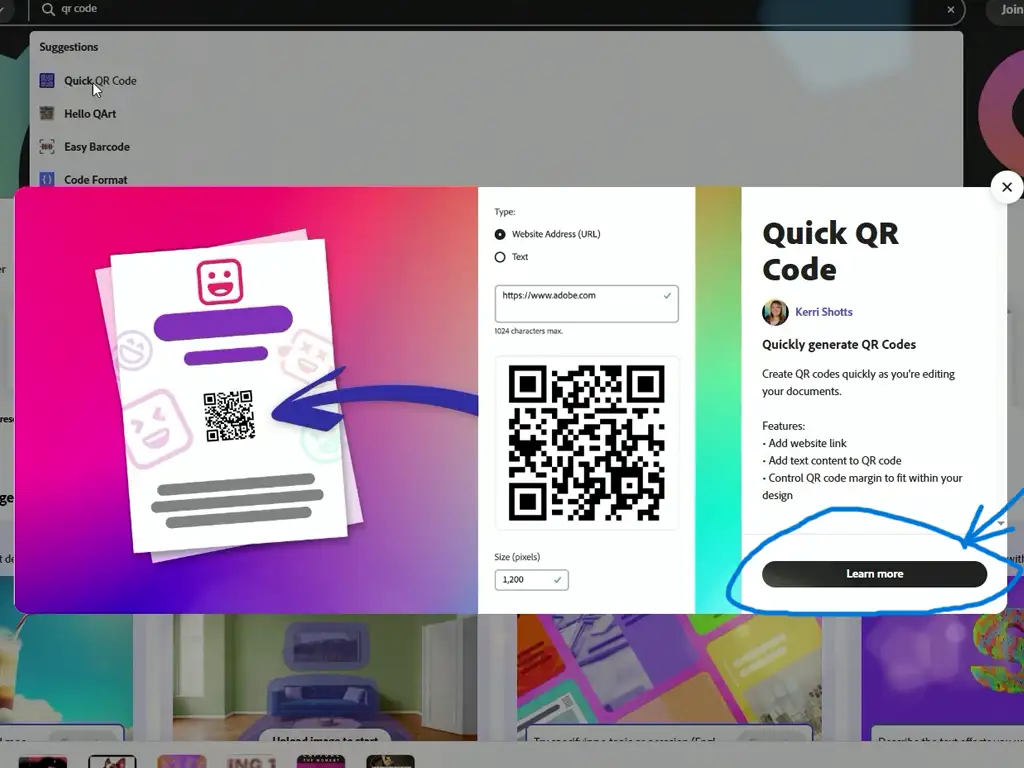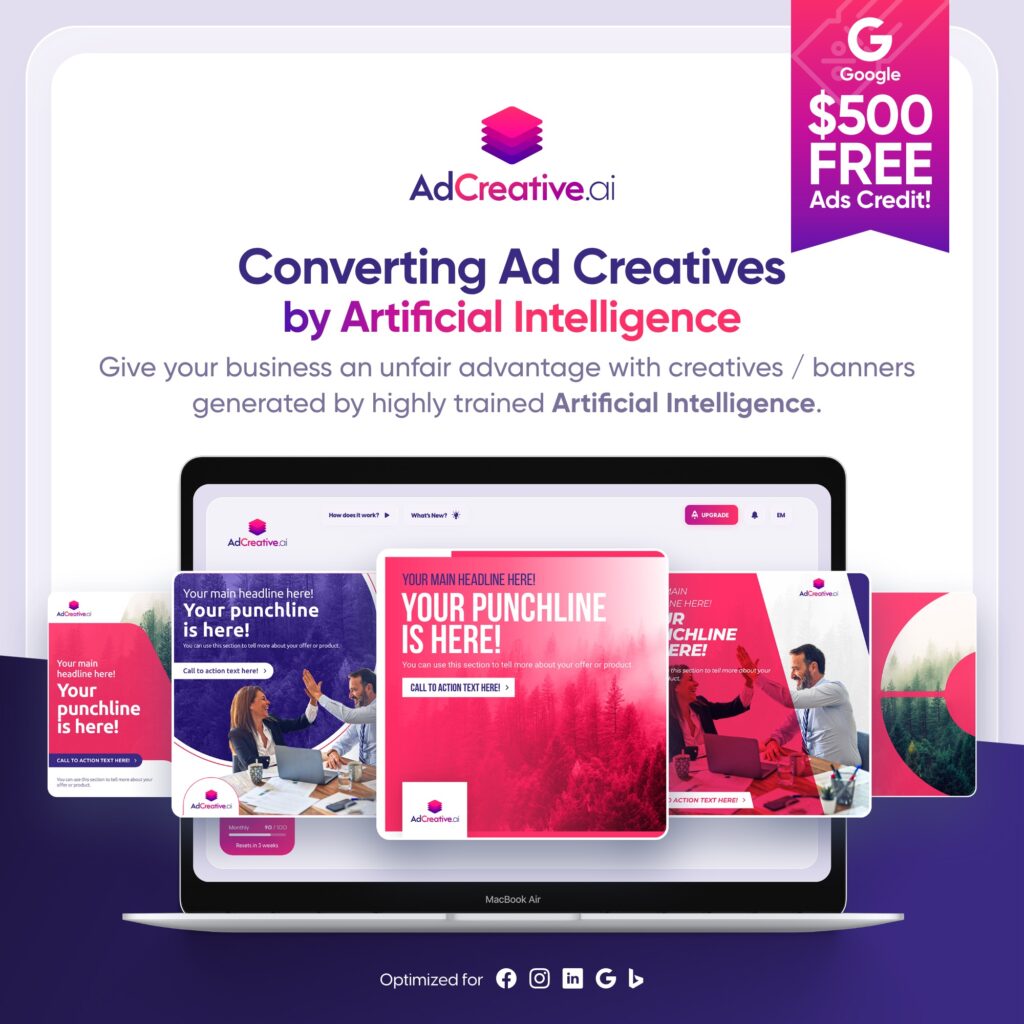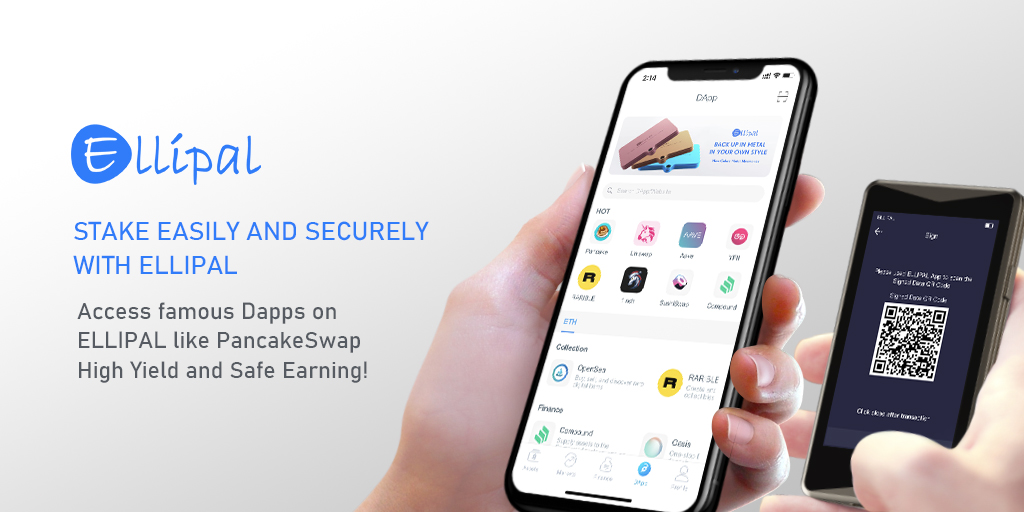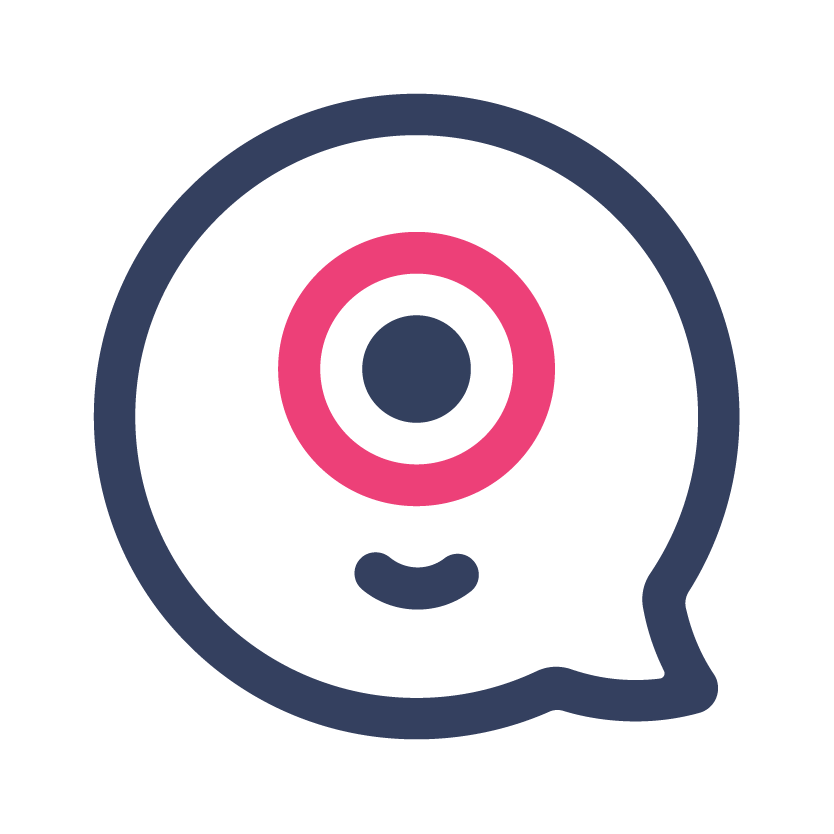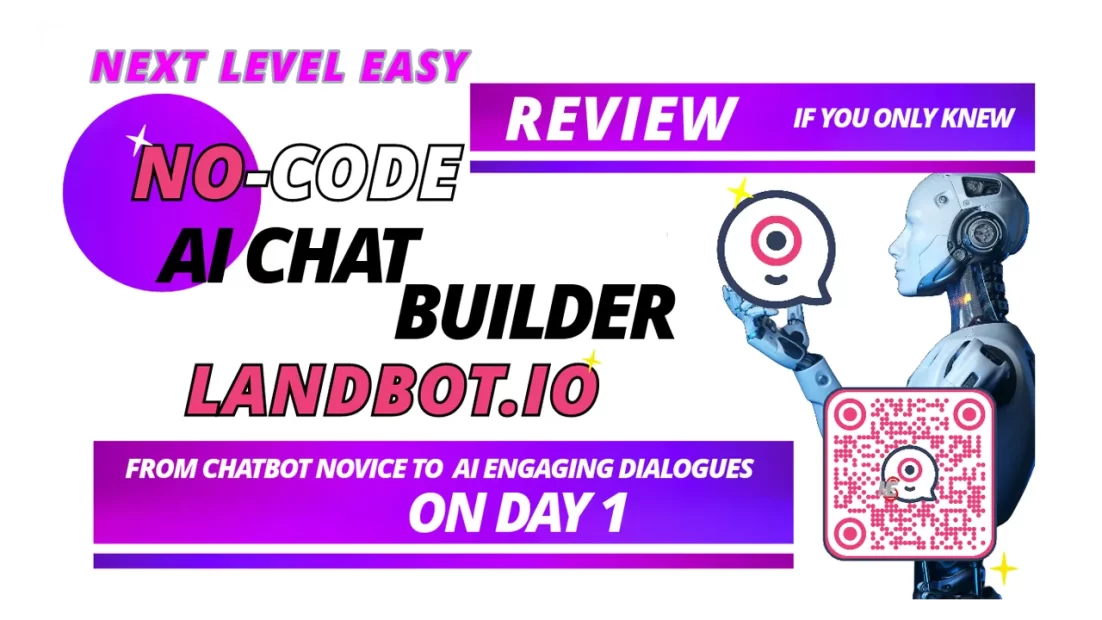No time to read click image to play video from YouTube
Learn how to create a custom branded Wi-Fi-enabled QR code using Adobe Express. This step-by-step guide will walk you through the process, ensuring your QR codes are functional and visually appealing for your brand.
How to Make a Custom Branded Wi-Fi Enabled QR Code Using Adobe Express
Introduction
Welcome back to another tutorial from Mainstream Entertainment! In this guide, we’ll cover how to Create custom branded Wi-Fi Password-enabled QR codes that can simplify connectivity for your audience and enhance your brand’s presence. we’ll show you how to use Adobe Express to create these functional and visually appealing QR codes.
This is a follow-up to our previous video on creating custom-branded QR codes. Let’s dive in!
Getting Started with Adobe Express
First, open up your Adobe Cloud App Suite and navigate to Adobe Express. Launch the application and start a new project by clicking the plus sign and selecting **Quick Actions**.
Avoiding the Default QR Code Generator
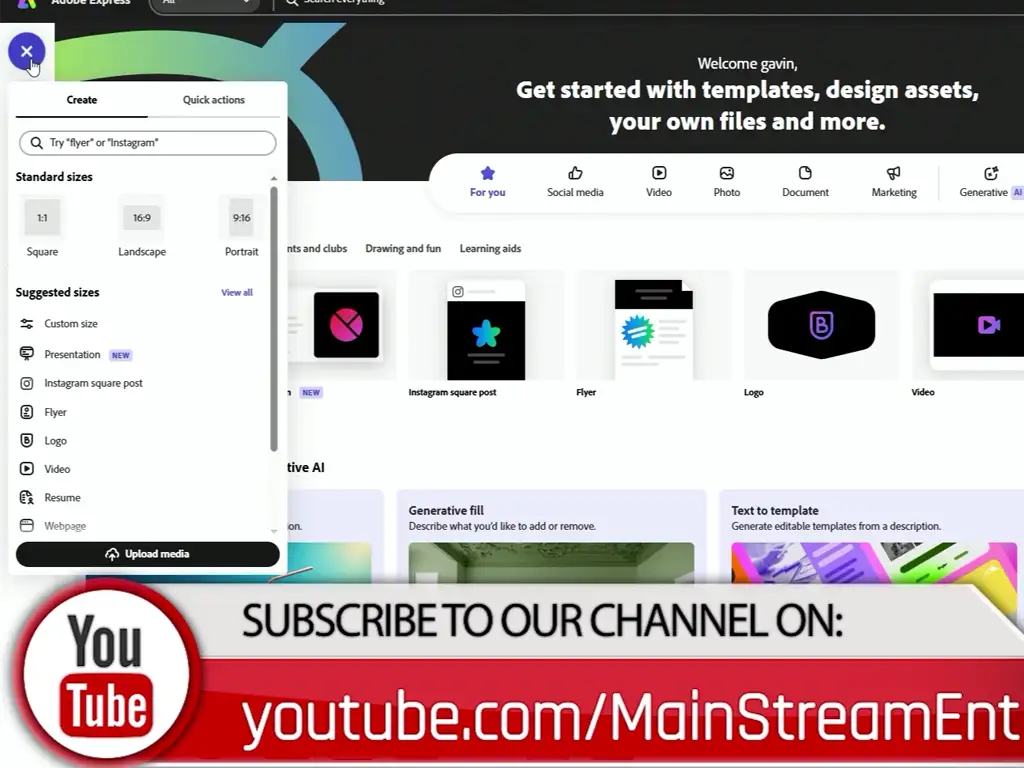
In Quick Actions, you will find a default **QR Code Generator** option. However, this tool only allows you to create QR codes for website URLs. For our purpose, we need a more flexible option.
Searching for the Right QR Code Tool
Use the search bar in Adobe Express to type in “QR code.” Look for a QR code generator that supports both HTML and text input. This generator is often created by third-party developers, so you’ll need to install it. Click **Learn More** and follow the installation steps.
Creating a Wi-Fi-Enabled QR Code
Once installed, open the third-party QR code generator. Select the **Text** input option and clear any existing content in the box. Replace it with the following code snippet:
WIFI:T:WPA;S:<SSID>;P:<PASSWORD>;;
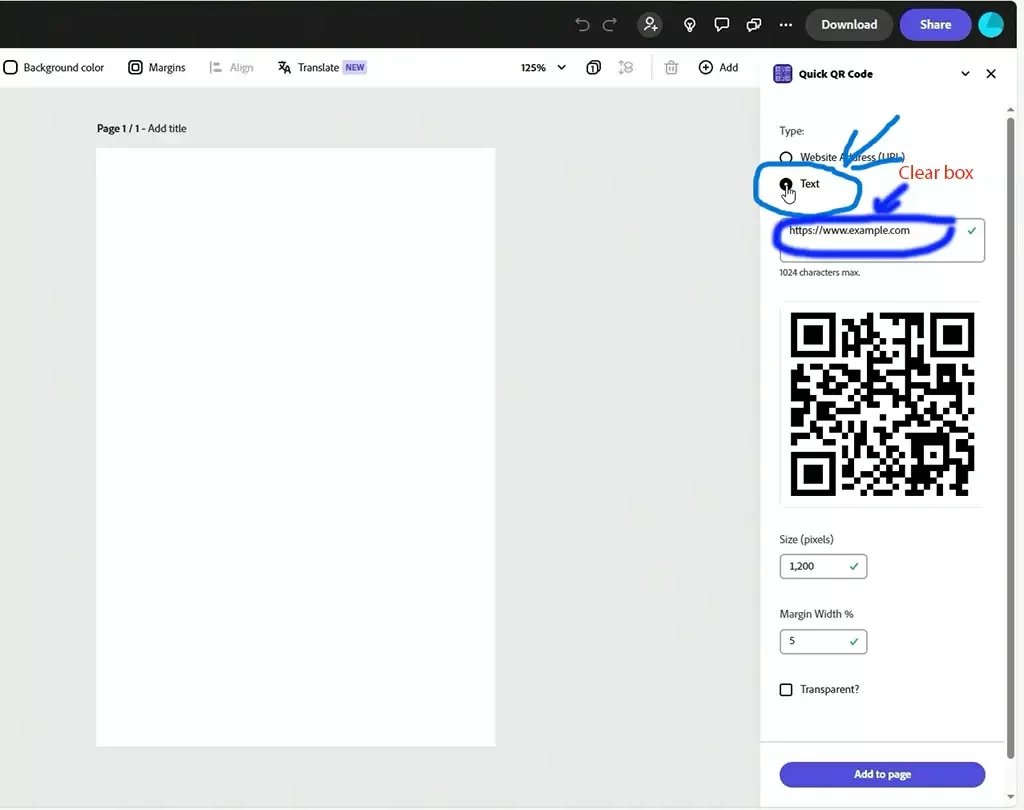

Replace `<SSID>` with your network name and `<PASSWORD>` with your Wi-Fi password. If your network uses WEP encryption instead of WPA, change `WPA` to `WEP`.
Customizing Your QR Code
After entering your details, the QR code will be generated. You can now scan it with your device to ensure it works. Customize the QR code further by adding your brand’s logo or other design elements.
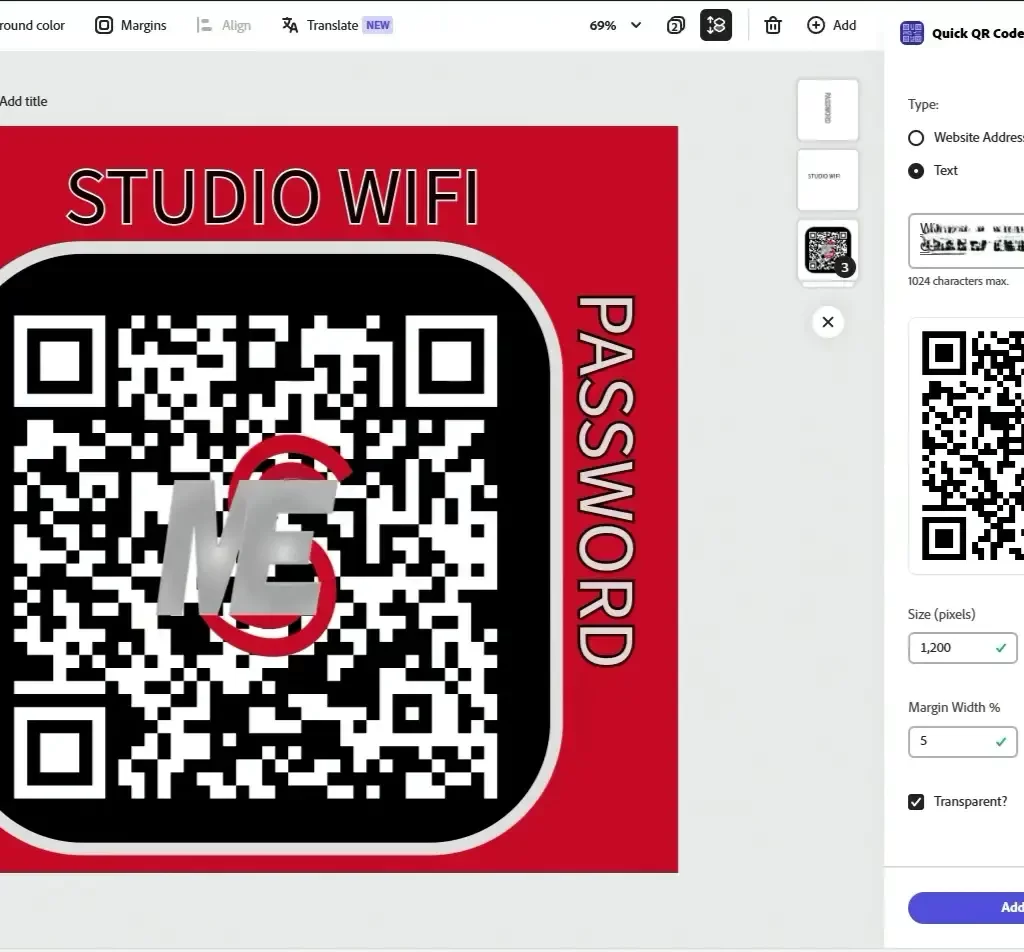
Testing Your QR Code
Scan the QR code with your camera to test its functionality. If everything is set up correctly, your device should automatically connect to the specified Wi-Fi network.
Final Touches
Remember to remove the brackets in your final output. Check your progress regularly to ensure everything is accurate and functional.
Take the Challenge
Ready to create your own Wi-Fi QR code? Try it now with Adobe Express or try using any QR code maker that can take text input and share your results in the comments below! Don’t forget to subscribe to our channel for more tutorials.
Conclusion
Congratulations! You’ve successfully created a custom branded Wi-Fi enabled QR code. For more detailed customization steps, refer to our previous video, “How to Make a Custom Branded QR Code.” Thanks for joining us at Mainstream Entertainment, and we’ll see you in the next tutorial!
Troubleshooting your Wi-Fi Password Enabled QR Code:
When creating Wi-Fi-enabled QR codes, several common issues might arise.
1, Incorrect QR Code Format: Ensure that the format of the code snippet is correct. The structure should follow WIFI:T:<encryption>;S:<Mynetwork>;P:<mypassword>;;
2. Wrong Encryption Type: Verify that the encryption type matches your network. Use `WPA` or `WPA2` for WPA-encrypted networks and `WEP` for WEP-encrypted networks.
3. SSID and Password Errors: Double-check that the SSID and password are correctly entered, with no extra spaces or incorrect characters.
4. Quotation Marks: Ensure that the bracket “<>” marks are removed from the final output as they can cause the QR code to be read incorrectly.
5. QR Code Scanner Compatibility: Some older devices or QR code scanners may not support Wi-Fi QR codes. Testing with multiple devices can help identify compatibility issues.
6. Network Visibility: Make sure your Wi-Fi network is visible and not hidden, as hidden networks may not connect properly through a QR code.
By addressing these issues, you can ensure your Wi-Fi password enabled QR codes work seamlessly.
SPONSORED Affiliations
MOST VIEWED
-
WordPress White Screen Fix Quick and Easy Way to Fix It
WordPress White Screen Fix Quick and Easy Way to Fix It 2022 in this video I’ll show you how to get your WordPress website working again no coding.
-
Unboxing Are New Live Streaming 4K Studio Camera by Blackmagic Design.
Blackmagic design Studio Camera 4k plus unboxing 2022
-
The Game-Changer for Your Ad Creative Workflow
The Game-Changer for Your Ad Creative. Workflow With just a few clicks, set up winning campaigns across all social media platforms and stay ahead of the competition.